Remote Support
Link to https://898.tv/itms_us
Here are the complete instructions for opening a Quick Support session with TeamViewer:
- Go to the website https://www.itms-us.com from the computer that needs support.
- Scroll down to the bottom of the webpage.
- Click the link called "Remote Support". This will download the TeamViewer app.
- After the download is complete, open the downloaded file "TeamViewerQS.exe".
- If you have never used TeamViewer before on the device, you will be asked to agree to the End User License Agreement (EULA). Click "Continue" to proceed.
- Once you agree to the EULA, the Quick Support app will start and show the ID and password.
- Share the ID and password with the support person you are working with so that they can connect to your computer.
If you have previously used TeamViewer on the device, the app will show the following screen, and the support person will be able to connect directly:
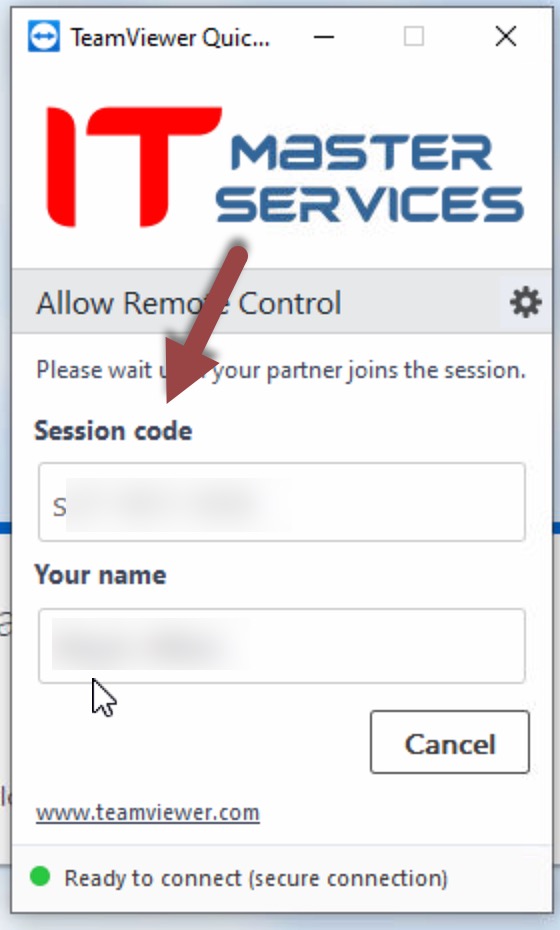
If you encounter any issues or need further assistance, please reach out to your support person via email or text message.